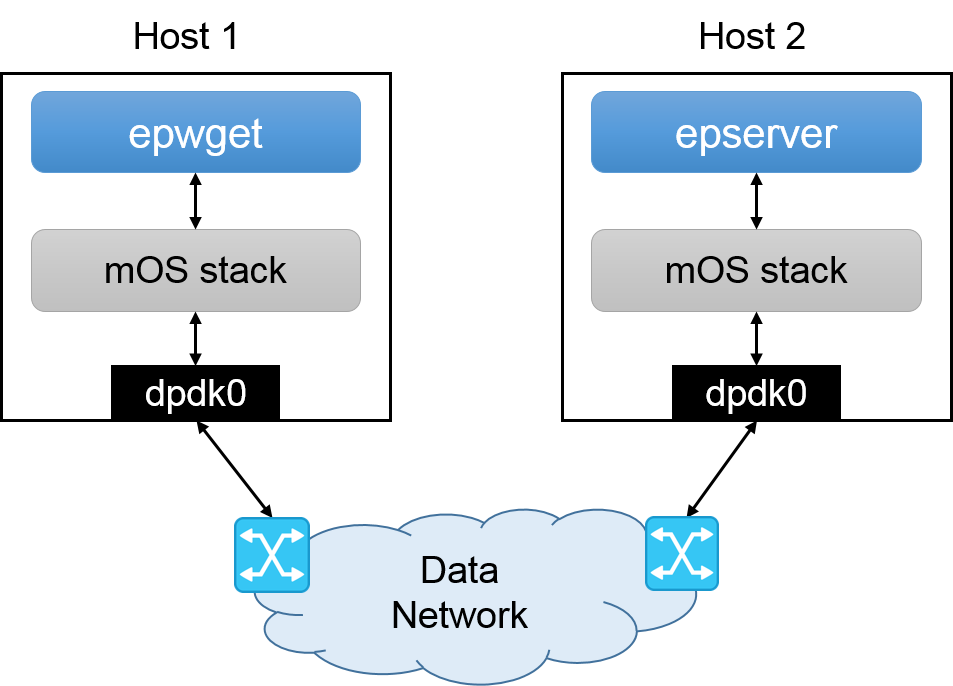3. Running mTCP applications with mOS¶
This section shows one can use mOS library to run mTCP networking applications. We describe how one can set up sample mOS web server and client, and configure them to talk to each other.
Note
We have ported a couple of mTCP programs in mOS. These applications are functionally equivalent to those that are currently available in the mTCP release.
3.1. Environment¶
This section assumes an environment configured as described below.
- Data Network: Any Ethernet network that can deliver traffic between two TCP endpoints.
- Host 1: This host runs a Web Client Application (epwget) instance, that runs on mOS stack.
It has one NIC named
dpdk0, which is connected to the Data Network. - Host 2: This host runs a Web Server Application (epserver) instance, that runs on mOS stack.
It has one NIC named
dpdk0, which is connected to the Data Network.
3.2. Configuration Steps¶
3.2.1. Compile and build mOS library and applications¶
Follow Compiling the mOS net library to set up the mOS net library and the environment.
- In Step 3 of Section 3.2.3, please note that you need to assign a valid IP address to network interface to allow
dpdk0in each host to communicate with each other over the Data Network.
Refer to Compile and run sample applications, and make sure that you successfully compile the mOS applications on both endpoints.
- In Host 1, you should compile epwget.
- In Host 2, you should compile epserver.
3.2.2. Setup mOS application configurations¶
Before running the epwget and epserver applications, you need to
configure the configuration files in each host.
- In Host 1, please configure
epwget.confas below.
url = (IP address of Host 2)/(file name)
dest_port = 80
total_flows = (number of total flows to generate)
total_concurrency = (number of concurrent flows to run)
core_limit = (number of CPU cores to run)
- In Host 1, please configure
mos.confas below. We assume that Host 1 uses CPU core 0 to 7 for running mOSepwget.
############### MOS configuration file ###############
#######################
# APPLICATION OPTIONS #
#######################
# application to run (epserver)
application {
type = end
run = epwget
core_mask = 0x00FF # 0-7
}
#######################
## mos configuration ##
#######################
mos {
#######################
### TCP/IP OPTIONS ####
#######################
# maximum concurrency per core
# (mos-specific parameter for preallocation)
max_concurrency = 100000
# maximum number of socket buffers per core
max_num_buffers = 100000
# disable the ring buffer
no_ring_buffers = 0
# receive buffer size of sockets
rmem_size = 8192
# send buffer size of sockets
wmem_size = 8192
# tcp timewait seconds
tcp_tw_interval = 0
# tcp timeout seconds
# (tcp_timeout = -1 can disable the timeout check)
tcp_timeout = 30
#######################
##### I/O OPTIONS #####
#######################
# number of memory channels per socket ( dpdk - only )
nb_mem_channels = 4
# interfaces the mOS have (with core mapping)
netdev {
dpdk0 0x00FF # 0-7
}
#######################
### LOGGING OPTIONS ###
#######################
# A directory contains log files
mos_log = logs/
# NICs to print network statistics per second
# if enabled, mTCP will print xx Gbps and xx pps for RX and TX
stat_print = dpdk0
}
- In Host 2, please configure
epserver.confas below.
www_main = (a folder path which contains the file to serve)
core_limit = (number of CPU core to run)
- In Host 2, please configure
mos.confin the same manner that was mentioned for Host 1 with the exception of the following lines:
# application to run (epserver)
application {
type = end
run = epserver
core_mask = 0x00FF # 0-7
}
We also assume that Host 2 uses CPU core 0 to 7 for running the mOS epserver.
Important
- mOS ignores the
forwardoption for mTCP applications. - Please avoid using PCAP I/O module for mTCP applications.
- For optimal performance, please adjust the configuration parameters
such as
total_concurrency(inepwget.conf),max_concurrency,max_num_buffers,rmem_size, orwmem_size(inmos.conf) by referring to Configuration Parameter Tuning.
3.3. Run epserver and epwget¶
In Host 2, run epserver first with sudo privileges.
$ sudo ./epserver
In Host 1, when you run epwget with sudo privileges, you will
see that epwget of Host 1 downloads the files from epserver
running on Host 2.
$ sudo ./epwget
3.4. Troubleshooting¶
If your mOS program crashes, search through the printed log messages to check if you missed any of the following requirements:
- You should load only the dpdk-registered interfaces (after loading the
igb_uiodriver) and configure hugepages as decribed in Compiling the mOS net library.- You should create a log folder specified in
mos_logparameter inmos.conf(logs/in our example) within the same directory that contains the mOS application binary.- Please check if your system is running out of memory by looking at the memory footprint (OOM errors). If you have memory deficiency issues, please reduce the number of socket buffers in
mos.conf.
If the HTTP connections between Host 1 and 2 are lost, check the following items:
- Make sure that Host 1 and Host 2 have full network connectivity over the interface that runs on default Linux Ethernet driver. Please note that mTCP networking stack uses the ARP and route tables from the kernel.
- In other words, you can check the connectivity by going back to kernel network module (see the option 5 in Configure runtime environment for mOS applications with DPDK) and running default web server and client (e.g., nginx and wget) programs.
Warning
Please note that the mOS stack currently can only run on a CPU processor with 16 CPU
cores or less. This restriction will be removed in future versions of the stack. For now,
we suggest that the user disables all CPU core IDs > 16 using the sysfs interface.
$ cd /sys/devices/system/cpu
$ for i in {16..$MAX_CPU}
do
cd $i
echo 0 > online
cd ..
done